[SOLVED] Device driver software was not successfully installed – Driver Easy
For many external devices, you don’t need to install driver manually, because Windows will install driver automatically as soon as the device is plugged to your computer. If you meet issue “Device driver software was not successfully installed“, it means Windows fails to provide generic driver for the device. In this case, you need to download and install the driver manually.

You can go to the device manufacturer’s website to download the latest driver. Before you get started, please ensure that you know the make and model of the device, and the specific operating system that your PC is running. (Windows 10, 7, 8, 8.1, XP & Vista 64-bit or 32-bit). Drivers can always be downloaded in Support section of the website. Note that if you can’t find the driver you need for the operating system, the device may not support the operating system.
The downloaded driver can always be installed by just double-clicking on the executable file (.exe). If the driver can’t still be installed successfully, try to install the driver step by step.
Fix 1: Use Device Manager to fix driver problem
Step 1: Go to Device Manager.
Step 2: Find the device from the device list and right-click on it.
Select Update Driver Software…Since the device driver is not installed successfully, you should see a yellow exclamation mark next to the device.
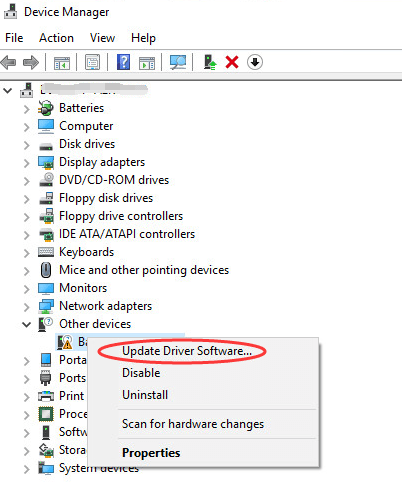
Step 3: Click Browse my computer for driver software.
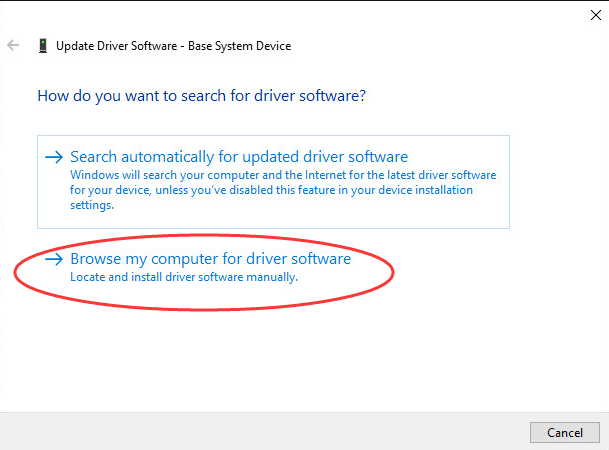
Step 4: Click Browse… button and select the folder where you saved the downloaded driver or extracted the driver earlier.
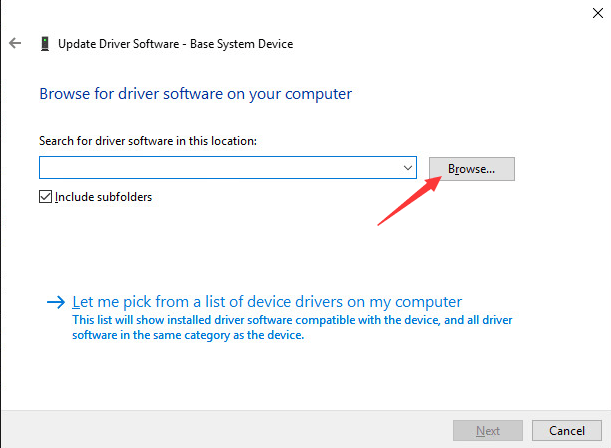
Then follow the rest on-screen instructions to install the driver.
Fix 2: Use Driver Easy to fix driver problem
If you have problem with installing driver manually, you can use Driver Easy to help you. Driver Easy can detect all problem drivers in your computer and give you a list of new drivers. You can use it to update drivers in several minutes even you are not good at computer. Driver Easy provides Free version and Professional version. To update driver using Free version, you can refer to Update Drivers with Free Version. With Professional version, to update all drivers, just 2 clicks are needed.
1. Click Scan Now button. Then Driver Easy will scan your computer in several seconds to detect all problem drivers.
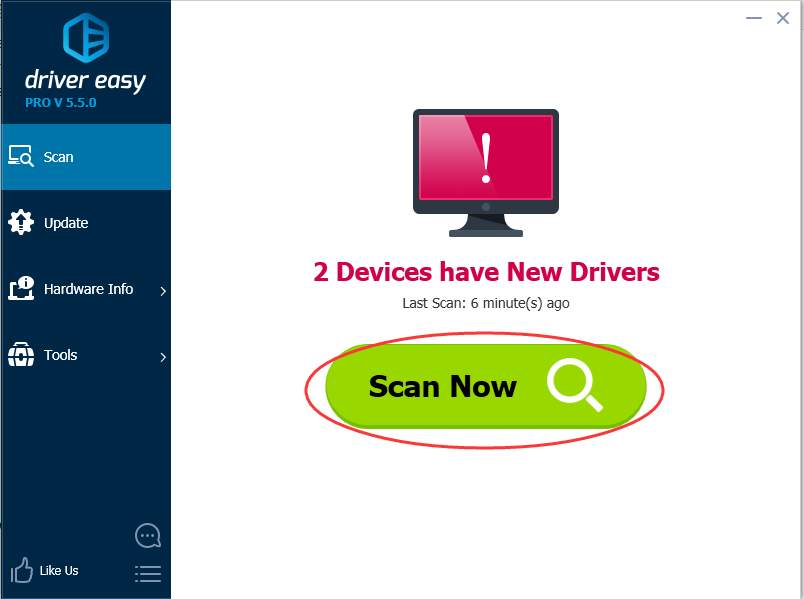
2. Click Update All button. Then all drivers will be downloaded and installed automatically.
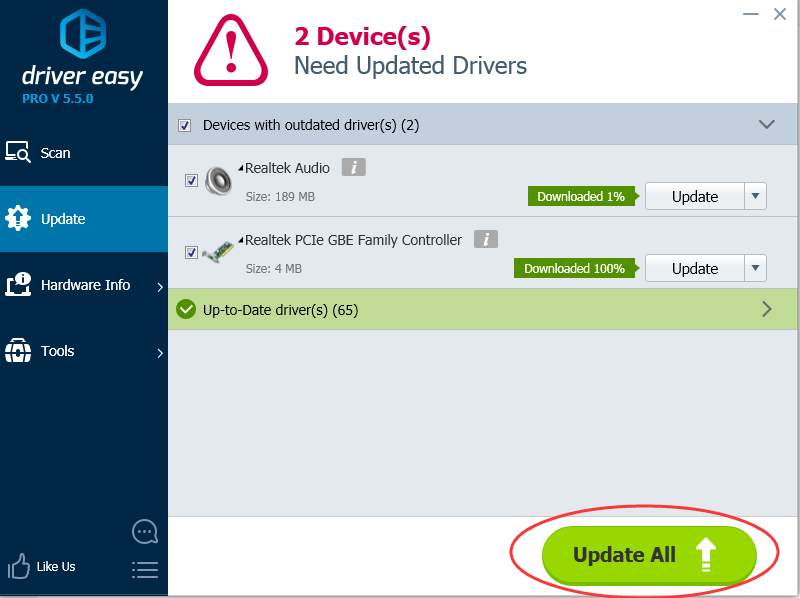
That’s it, fix the “Device driver software was not successfully installed” issue now.
We hope this post can meet your needs. If you have any questions or suggestions, feel free to leave comments below. It would be very nice of you if you are willing to click the thumb button below.
- Share CrocoBlock key trọn đời Download Crocoblock Free
- Cung cấp tài khoản nghe nhạc đỉnh cao Tidal Hifi – chất lượng âm thanh Master cho anh em mê nhạc.
- Top 10 truyện Ngôn tình hay nhất mọi thời đại bạn không thể bỏ lỡ | Edu2Review
- Phí chuyển đổi trả góp VPBank là gì, mất bao nhiêu tiền?
- Top 12 Bộ Phim Lee Jong Suk Phim Đài Loan, Danh Sách Phim Lee Jong Suk
- Công thức Lightroom tone xanh màu nhẹ nhàng đẹp Công thức Màu
- Đánh giá chi tiết Redmi 5 Plus: Vẫn đúng chất Xiaomi "Ngon – bổ – rẻ"
Bài viết cùng chủ đề:
-
Bí quyết bắt Pokemon không cần di chuyển
-
Làm Sim Sinh Viên,Chuyển đổi gói cước Viettel,Vinaphone,Mobile tại simredep.vn
-
Những phim có cảnh sex trần trụi bị cấm phát hành trên thế giới
-
Mạch đếm sản phẩm dùng cảm biến hồng ngoại – Học Điện Tử
-
6 Mẹo dân gian chữa rướn ở trẻ sơ sinh khi ngủ tự nhiên an toàn
-
Sao kê tài khoản ngân hàng ACB-những điều cần biết
-
Acer Iconia B1-723 – Chính hãng | Thegioididong.com
-
Cách khắc phục lỗi Voz không vào được bạn không nên bỏ qua
-
Tắt mở màn hình iPhone cực nhanh, không cần phím cứng – Fptshop.com.vn
-
[SỰ THẬT] Review bột cần tây mật ong Motree có tốt không?
-
Cách rút gọn link Youtube
-
Chèn nhạc trong Proshow Producer, thêm nhạc vào video
-
Hack Stick War Legacy Full Vàng Kim Cương Tiền ❤️ 2021
-
Cách chuyển font chữ Vni-Times sang Times New Roman
-
Du lịch Thái Lan nên đi tour hay đi tự túc? – BestPrice
-
Cách reset Wifi FPT, đặt lại modem wifi mạng FPT
















