How to fix Location is not available Windows 10 error?
Deprecated: trim(): Passing null to parameter #1 ($string) of type string is deprecated in /home/caocap/public_html/wp-content/plugins/fixed-toc/frontend/html/class-dom.php on line 98
Question
Issue: How to fix Location is not available Windows 10 error?
Hello, I booted my Windows PC just as I usually do and noticed that there is something wrong, as a pop-up showed up with the following error “Location is Not Available C:\Windows\System32\config\systemprofile\Desktop. Access is denied” I then noticed that I could not click on the Start button or pretty much everything else. Only the Task Manager opens. Is there anything I could do to fix this “Location is Not Available” error?
Solved Answer
“Location is Not Available” is a relatively old error that Windows users have been facing, and the popup shows up as soon as they boot up their computers. In many cases, this issue is relevant to users who just upgraded to the new version of Windows, although this is not a rule. As evident, the error is pointing to the desktop, hence most of the desktop functions are non-responsive.
This results in the inability to click on the Start button, use Windows search, click on the taskbar, etc. Due to this, they are also incapable of modifying, importing, copying, or doing anything else with their files that reside on the PC. Naturally, the problem is serious, and that is why many users are looking for ways to fix Location is not available error as soon as possible.
A full error message is shown as follows (note that there are several variations of Location is not available error):
Location is not available
C:\Windows\System32\config\systemprofile\Desktop is not accessible. Access is denied.
Combining an unexpected nature of the “Location is Not Available” error and inability to control your machine might cause many users to panic. However, there is no need to do that, as you can fix this issue by following our guide below. It is important to realize that this error does not mean that your Windows is corrupted, along with the files. Therefore, nothing will be lost as soon as you manage to get rid of the issue.
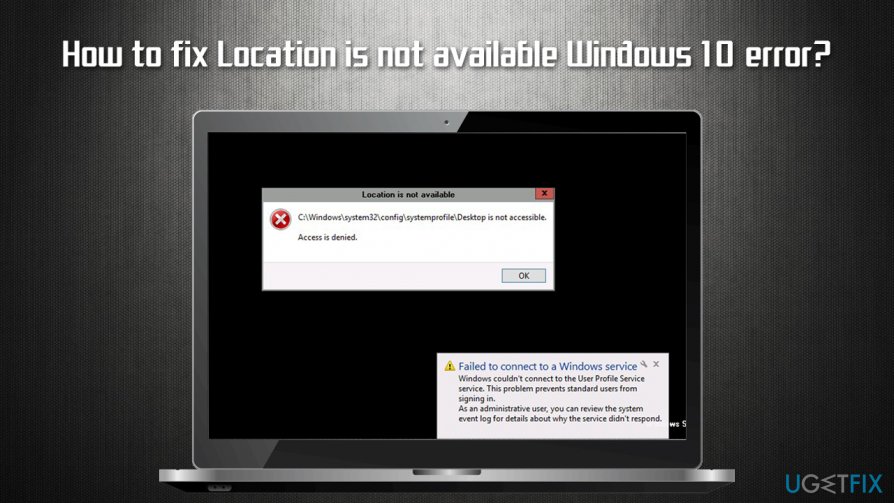 Learn how to fix Location is not available Windows 10 error
Learn how to fix Location is not available Windows 10 error
The reason why “Location is Not Available. Access is denied” Windows 10 error occurs can vary, but it is most commonly associated with inadequate administrator permissions, which could be altered by your administrator or malware.[1] Therefore, we also recommend scanning the computer with anti-malware and a repair software ReimageMac Washing Machine X9 before proceeding with manual “Location is Not Available” fix guide below.
Option 1. Access Safe Mode with Networking
If you are unable to operate Windows at all and cannot open File Explorer, you should access Safe Mode first. If you do have access to File Explorer,[2] skip this step.
- Reboot Windows until you see the login screen
- Hold Shift on your keyboard and click the Power button
- While holding Shift, press Restart
- Once the PC restarts, pick the following options: Advanced Settings > Startup Settings and select Restart
- In Startup settings, select the 5 option or press F5 to access Safe Mode with Networking
 Access Safe Mode
Access Safe Mode
Option 2. Reset user permissions
- Type in cmd in Windows search
- Right-click on Command Prompt result and select Run as administrator
- When Command Prompt opens, type in the following commands, pressing Enter after each:
cd/userscd/ [your username here without brackets]icacls Documents/reset/t/q
- Press Enter
Option 3. Run the disk check on Command Prompt
If the Location is Unavailable error shows up in your system32 folder, disk check[3] function might help you fix the system file integrity problems. This step will require you to access Command Prompt once again.
- Access Command Prompt as Administrator as explained above
- Type in the following command and hit Enter:
chkdsk c: /f /r /x
- After you see and error message, type in Y and press Enter
 Run check disk function via Command Prompt
Run check disk function via Command Prompt - Reboot your device and be patient while the disk check is fully performed
Option 4. Give the problematic folder full control
- Go to the problematic folder, e.g., C:\Windows\System32\config\systemprofile
- Right-click and select Properties
- Go to the Security tab
- If you can see your username from the list select it by pressing it once (if you can’t see your username, press Edit > Add…> type in your username and press Check Names. Pick your username and press OK)
- Press Edit
- Under Permissions, ensure that Full control is enabled
 Give folder full control
Give folder full control - Click OK
If you do not have sufficient permissions to perform these actions (the Full control is shown in gray), proceed with the following step.
Option 5. Take ownership of the problematic folder
- Open the Properties of the problematic folder as explained in option 3
- Go to Security tab once again
- At the bottom of the window, press Advanced
- Under Owner, click on Change
 Access advanced security settings
Access advanced security settings - Type in your username and press Check Names
- Select your username and press OK
- Tick the Replace all child object permission entries with inheritable permission entries from this object
- Click on Apply and OK
 Take ownership of the folder
Take ownership of the folder
Option 6. Use System Restore
If none of the options above help, use a system restore function. You might lose of the installed apps in the process, although personal files will remain intact.
- Type in Create a Restore Point in Windows search and hit Enter
- Go to System Protection tab
- Select System Restore and then pick Next
- Tick the Show more restore points
- Select the restore point and hen click Next
 Use system restore
Use system restore
We hope that this guide on how to fix Location is not available Windows 10 error helped you with this issue.
Repair your Errors automatically
friend.com.vn team is trying to do its best to help users find the best solutions for eliminating their errors. If you don’t want to struggle with manual repair techniques, please use the automatic software. All recommended products have been tested and approved by our professionals. Tools that you can use to fix your error are listed bellow:
Originally posted 2021-08-30 02:48:33.
- Share CrocoBlock key trọn đời Download Crocoblock Free
- Cung cấp tài khoản nghe nhạc đỉnh cao Tidal Hifi – chất lượng âm thanh Master cho anh em mê nhạc.
- How to Root BlueStacks Latest Version – Sangam&039s Blog
- NEW Các Phiên Bản Của Win 10 Multiple Edition Là Gì, Windows 10 Consumer Editions Là Gì – Blog Thể Thao Số 1 Việt Nam
- Tổng hợp cách up video lên facebook không bị chặn bản quyền mới nhất – Tấn Duy – Blog Digital Marketing, SEO, Kinh Doanh Online
- OFFICE 365 PROPLUS SIÊU SALE CHỈ 399K/ TÀI KHOẢN
- Sao và hành tinh khác nhau như thế nào?
Bài viết cùng chủ đề:
-
HƯỚNG DẪN CÀI ĐẶT SOLIDWORKS 2014 | DẠY SOLIDWORKS
-
Việc làm thêm tại nhà: 8 website làm online uy tín không cần vốn
-
Máy khoan vặn vít dùng pin Bosch GSR 1000 10.8V – Giới thiệu
-
Top 5 sạc dự phòng tốt nhất – chất lượng giá rẻ năm 2018 – Tin tức máy chiếu
-
Hill Climb Racing 2 Mod Apk 1.46.2 (Unlimited money) Download
-
Vsmart Joy 4 (6GB/64GB) | Giảm ngay 700.000đ
-
Cách khắc phục không vào được máy khác trong mạng lan win 7 win 10
-
Samsung Galaxy S6 Edge Plus Chính hãng | Thegioididong.com
-
Tải game Nhất Nhì Ba game đánh bài Online giải trí trực tuyến – 8CHIASE.COM
-
Chọn màu xe hợp mệnh tuổi | OSUNO – KHÓA CHỐNG TRỘM OSUNO
-
Trung tâm tiếng Anh Ocean có tốt không? Có nên học không?
-
Cách kiểm tra thời gian sử dụng Windows – QuanTriMang.com
-
Top 5 ứng dụng tải phim Hot nên cài đặt cho điện thoại iPhone
-
Làm Hồng Vùng Kín hiệu quả với dầu dừa | Eri International
-
[REMUX] Tổng hợp link tải phim Doremon 2006 – 2019 (lồng tiếng)
-
Cách sửa lỗi máy tính không tắt được nguồn thành công 100%

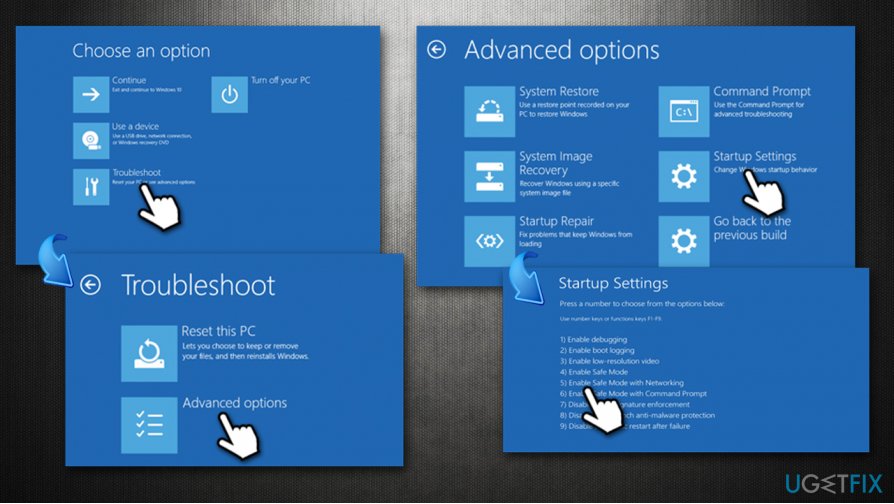 Access Safe Mode
Access Safe Mode 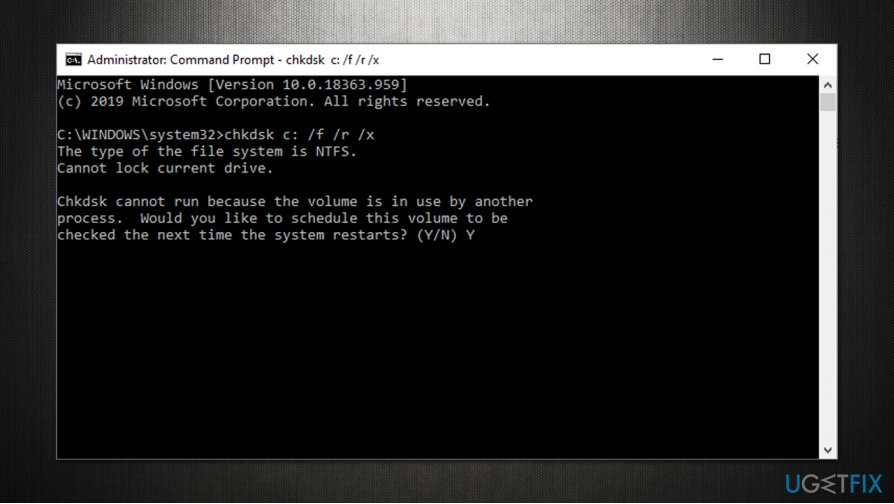 Run check disk function via Command Prompt
Run check disk function via Command Prompt 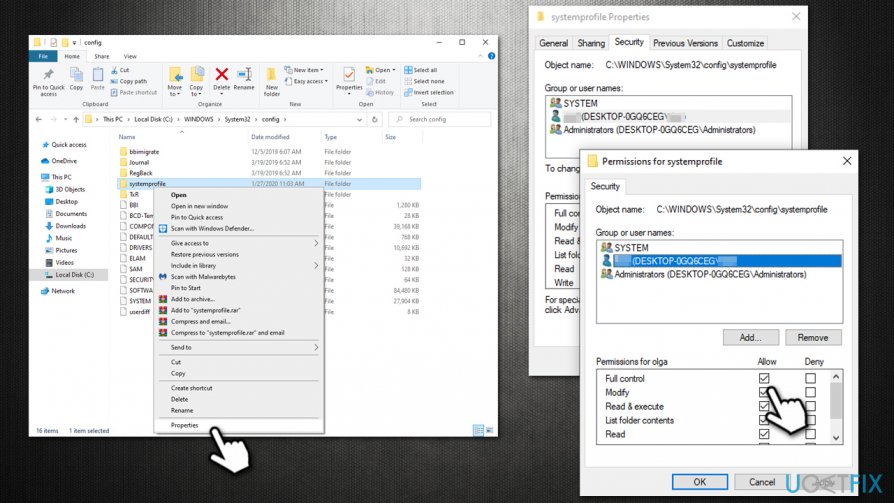 Give folder full control
Give folder full control 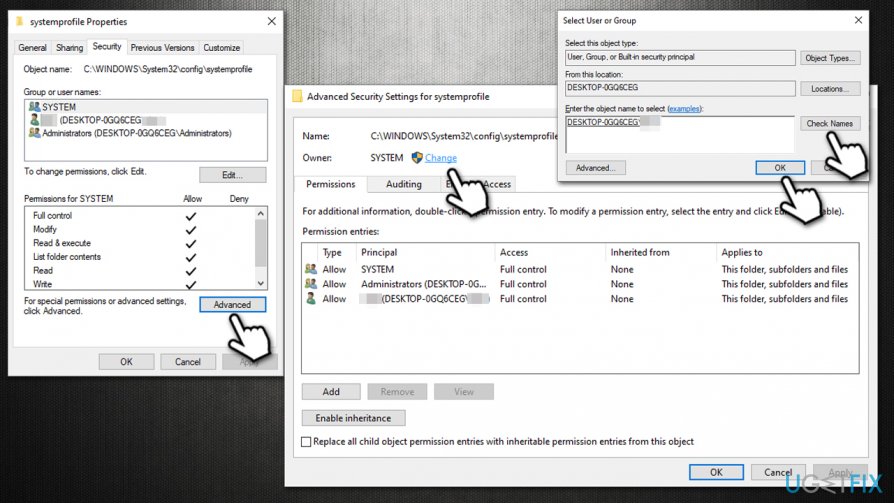 Access advanced security settings
Access advanced security settings 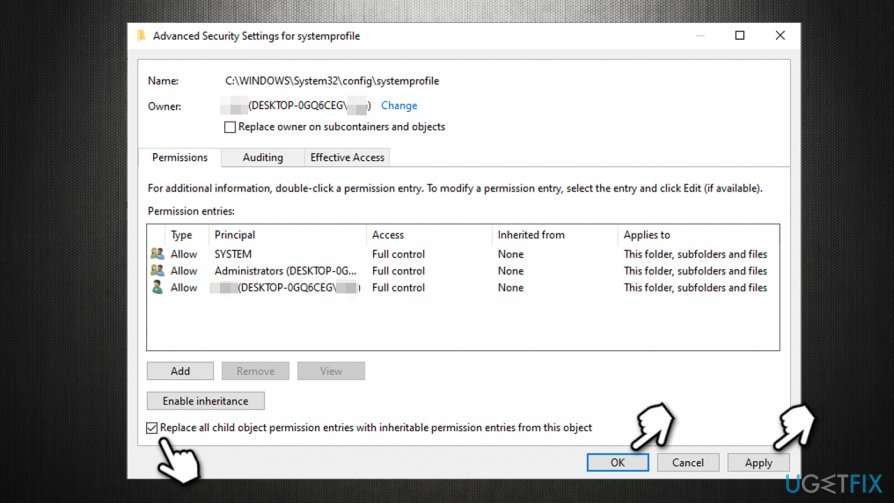 Take ownership of the folder
Take ownership of the folder 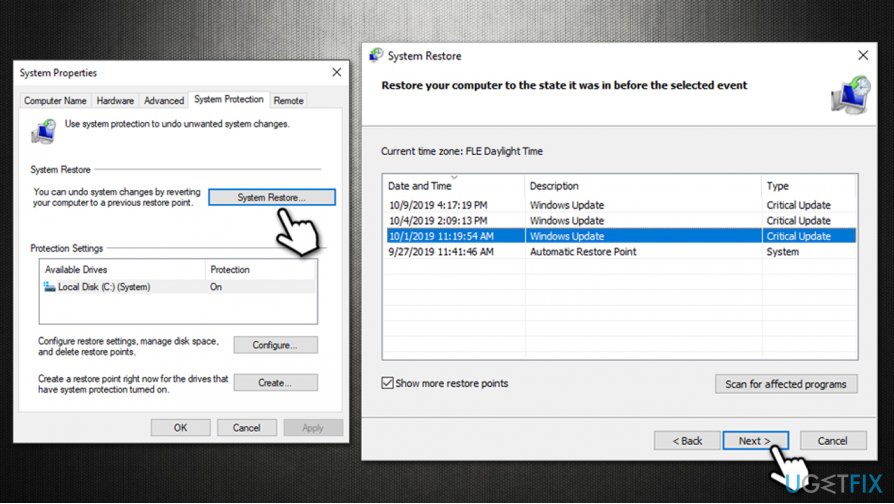 Use system restore
Use system restore 









